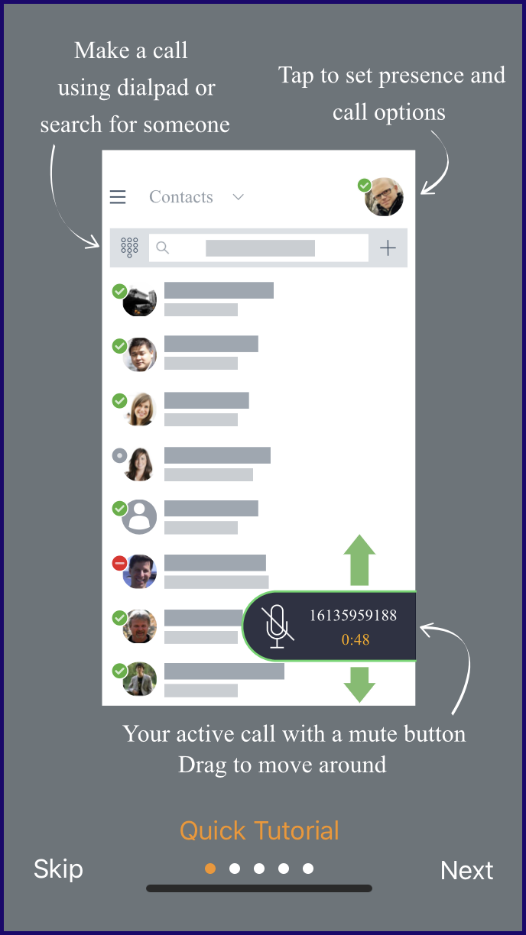Configure Avaya IX Workplace Android
Android Installation
- On your mobile device go to Google Play
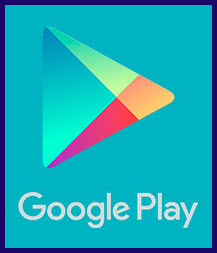
- Search for “Avaya IX Workplace”

- Click on “Install”

- Once the installation has completed, click on “Open”
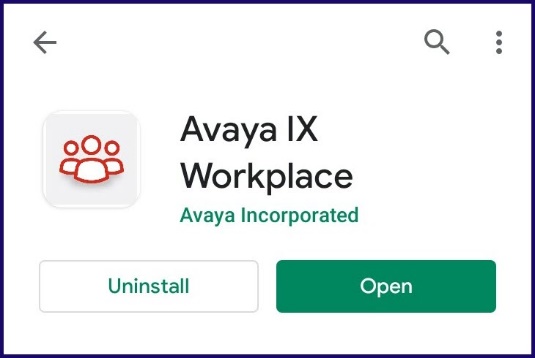
- There will be several permission prompts for mandatory and optional functions; all should be approved to allow the application to work as designed
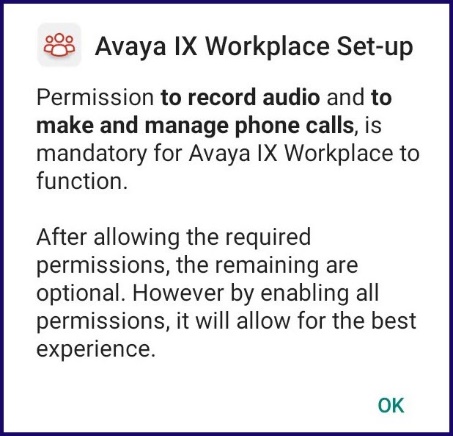
- Read and Accept End User License Agreement
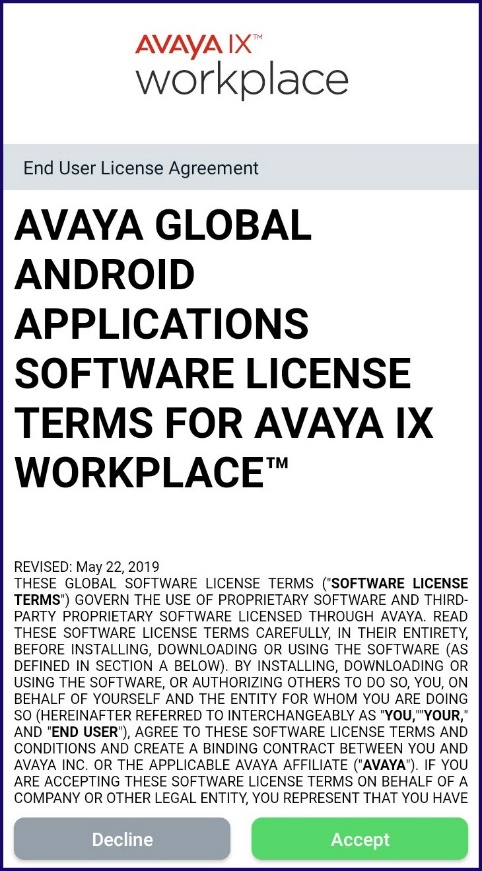
- Choose “Configure my account”
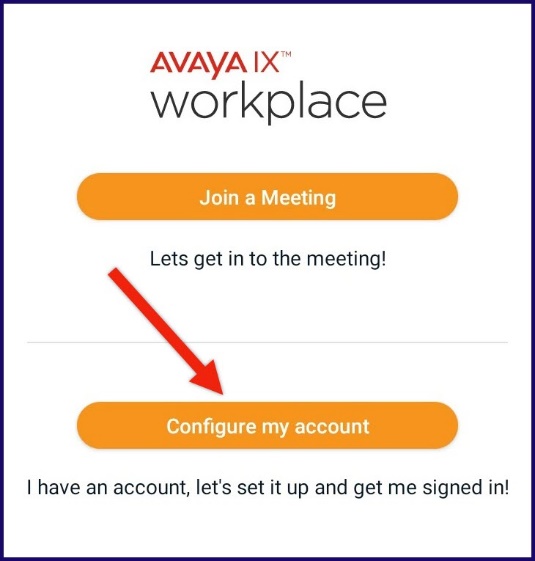
- Enter your Emory email address and click “next”
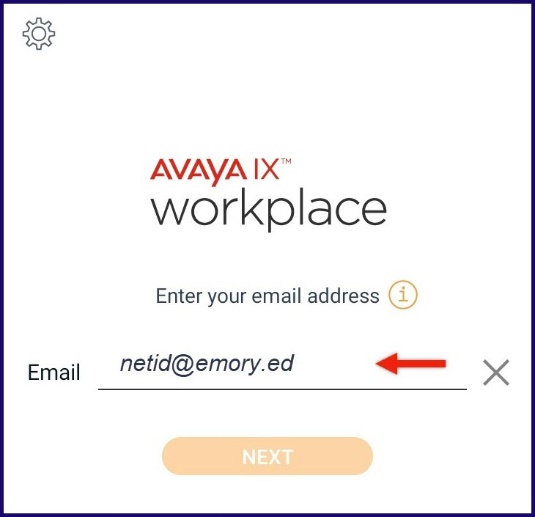
- Enter extension (5-digit number), password (0 + 5-digit number) and click “Sign In”
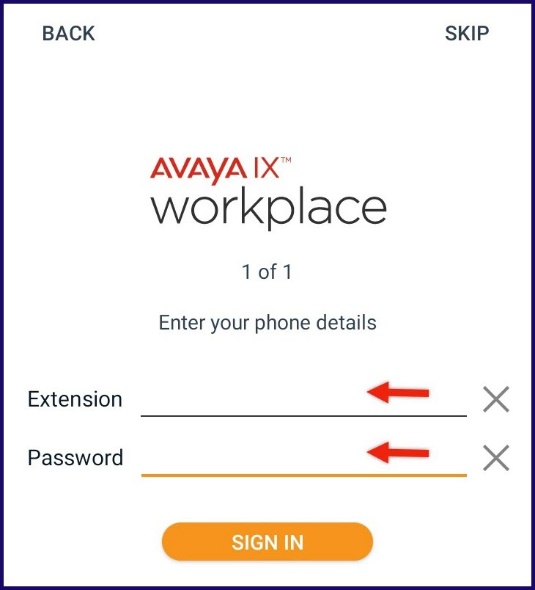
- Acknowledge the emergency disclaimer
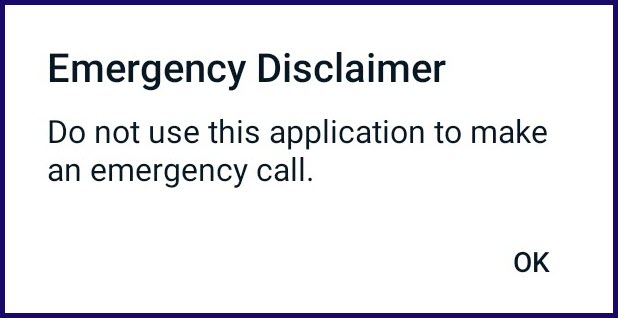
- Complete quick tutorial and you are ready to begin using Avaya IX Workplace